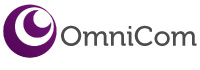You’ve made the big step, you’ve bought the iPads you need at present and you’ve probably got somewhere secure to store and recharge them. If you’ve used OmniCom for the setup you’ll have a VPP (Volume Purchasing program) to purchase Apps from the App store and you’ll be using Meraki to keep them automatically updated. Now having used them for a few weeks/months you’ll no doubt have found a few more things you’d like to do with them, the most common we’ve found are printing and displaying.
Printing
There are a number of options available to you, obviously based on budget and existing printer functionality: –
- Air Print – Compatible printer which allows direct print from iPads. An Air Print compatible printer will be visible wirelessly from an adjacent iPad and will support most native print commands, i.e. portrait/landscape, number of copies, etc. Air Print functionality has probably only been available for the last few years but should be standard for most printers purchased today.
- Print Server – If your existing printers do not support Air Print by default you can convert them using a Print Server (e.g. Lantronix xPrintserver). A Print Server will typically take up to 8 conventional printers and convert them into Air Printers.
- via PC/Mac – Another alternative method of converting a non-Air Print printer is to use a program such as Fingerprint to allow routing of prints from iPad via your existing PC or Mac. The software runs on a PC (which will have to be left running) and turns your PC into a background print server.
- via The Cloud – A number of print manufacturers as well as 3rd party developers now offer printing via the cloud. Notably Epson and Google provide print functionality from iPads to conventional non-Air print printers.
There’s no doubt that out of the myriad of iPad printing options native Air Print is by far and away the best option as it’s seamless and works more or less ‘out of the box’. If you have older printers or even photocopiers now is the time to review them ‘in the round’. Experience has shown that a print review will result in up to date printers/copiers that support all your printing needs as well as real cost savings over and above your current set-up.
Displaying
iPads are ideal for 1:1 working but very soon there will come a time when you want to work 1:Many either displaying teacher or pupil content on to a TV or Screen.
- Apple TV – Apple’s own solution to remote display is very robust and works well in a wireless environment, however it can prove quite expensive. Apple TV’s connect via HDMI to a TV or Data Projector and receive their iPad content wirelessly. A modern TV will have a HDMI input and convertors can be obtained if not. Data Projectors are more problematical in that if you do not have a HDMI input at your wall plate you will need to run one in.
- AirServer – This is a software version of an Apple TV which runs on a teacher’s PC or Mac. As above, iPads connect wirelessly but all content goes through the teacher’s unit to an attached TV or data projector for display onto an Interactive Whiteboard.
AirServer is a fraction of the price of an Apple TV and it’s possible to deploy it across a whole school for less than the cost of a single Apple TV. For both solutions, iPads can mirror their content or directly display as an option from most Apps. The big advantage of an Apple TV is that it comes with a remote control and it will auto wake on demand.
If you would like a free of charge print review or you need any further information on any of the above please don’t hesitate to contact Paul Tomlinson on (0191) 375 1973 or email paul.tomlinson@omnicomsolutions.co.uk
Remember to ‘Like’ us on Facebook – www.facebook.com/OmniCom.Group
Follow us on Twitter – www.twitter.com/OmniComNE
& Keep in touch via LinkedIn – www.linkedin.com/company/omnicom-it-services